Installation and Configuration of DNS
- Go to the Start Menu and select Server Manager
- The Server Manager Console will be open select Add Roles from Right pane
- The Add Roles Wizard will be open click Next
- Select The DNS Server Role from the Roles list and click Next
- Read the introduction to DNS Server and Click Next
- Review the Confirm Installation Selection and click Install
- Check the Installation Progress
- When the installation is succeeded click close to exit the installation wizard.
Configuration of DNS Zones
- Click on the Start menu select Administrative Tools and choose DNS to open DNS Manager Console
- The DNS Manager Console will be open, now expand your computer name
- Right Click on Forward Look up Zones and select New Zone from the list
- On the New Zone Wizard click Next to continue
- Choose Primary Zone for creating the primary forward look up zone and click the check box for storing the zone in Active Directory and click Next.
- Select To all DNS servers in this domain: project.cs.com (your domain name) and click Next
- Give appropriate Zone Name and click Next
- Select the radio button to Allow Secure Dynamic Updates and click Next
- Review the Settings you specified and click Finish
- The newly created zone (sbk_zone) is displayed under the forward look up zones
Thank you…………
 Labels:
Windows Server Configure
Labels:
Windows Server Configure

![SERVER 2008 ADDS (80)[1] SERVER 2008 ADDS (80)[1]](https://blogger.googleusercontent.com/img/b/R29vZ2xl/AVvXsEiGyoi040FbjJ2IXDHsTkogSsGqrpfF_jZhOVMsPBlh44XhKcW3GR0Cm4B4c6NaIVKPSLTczSHkPo46H7jaffctK6J6uvjytUYQYeJ3fc-BkTsmipJMwmJ-kPWNqs3r8sANRvgHeBiCeZ4/?imgmax=800)
![SERVER 2008 ADDS[1] SERVER 2008 ADDS[1]](https://blogger.googleusercontent.com/img/b/R29vZ2xl/AVvXsEira0T61hOtsPoE6a64CKo0K3DEaaWJKIHDBJsmCOtKcS7zmD1dZ4VEgCsaOKz8AttGmfUH4FmMvldyuiF2DsjUpb_KtcppSsXGN6EtcAbBcyjigwYKJwPyV8AaqzV8d4Dy7-uMXSlFoqg/?imgmax=800)
![SERVER 2008 ADDS (1)[1] SERVER 2008 ADDS (1)[1]](https://blogger.googleusercontent.com/img/b/R29vZ2xl/AVvXsEj1KfX6yzepGFeMO-eLVzKkNmfCBa-OAykqxn5su1NRTVjoRyokelfqog82jI-qORSO21WMxBOieGyFwvsgh-ReSqgiCxc2FOp5qfy4T9hic6Ho4VwAu3M7JsqBl1Z-9JAns6QGyCKJfO0/?imgmax=800)




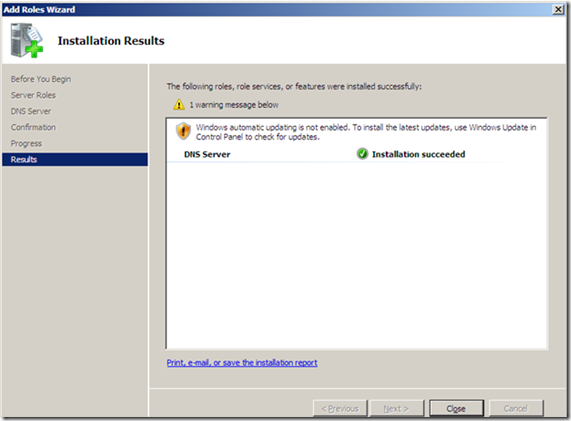



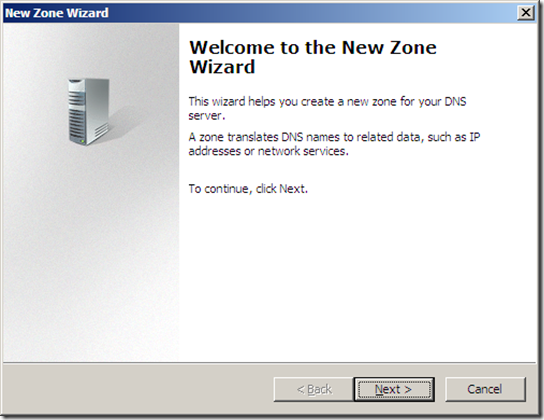

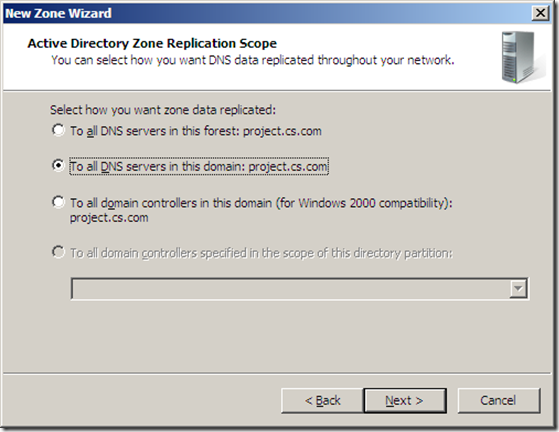




 Previous Article
Previous Article






Responses
1 Respones to "Installation and Configuration of DNS on Windows Server 2008"
Thank you for sharing the information.
Wireless Access Points
Wireless Survey
2 July 2019 at 23:13
Post a Comment